10 Common Accessibility Mistakes (and How to Fix Them)
Creating accessible digital experiences is essential, yet many websites and applications still fall short due to common oversights. Below are ten frequent accessibility mistakes and how to address them effectively.
1. Missing or Poorly Written Alt Text
The Problem: Images without descriptive alt text make content inaccessible to users who rely on screen readers. The Fix: Provide concise but meaningful descriptions, ensuring decorative images have empty alt attributes (alt="").
2. Insufficient Color Contrast
The Problem: Low contrast between text and background makes content difficult to read for users with visual impairments. The Fix: Ensure a contrast ratio of at least 4.5:1 for normal text and 3:1 for large text, using tools like the WebAIM Contrast Checker.
3. Relying on Color Alone for Meaning
The Problem: Users with color blindness may struggle to interpret information if color is the only indicator (e.g., red for errors). The Fix: Use additional indicators like icons, patterns, or text labels to convey meaning.
4. Non-Descriptive Link Text
The Problem: Links like “Click here” or “Read more” provide no context when read out of sequence. The Fix: Write clear and descriptive link text (e.g., “Download the accessibility guide”).
5. Inaccessible Forms
The Problem: Forms without proper labels, error messages, or focus states are difficult to navigate. The Fix: Use <label> elements, provide clear error messages, and ensure all form fields are keyboard accessible.
6. Lack of Keyboard Navigation
The Problem: Many users rely on a keyboard instead of a mouse, yet some sites don’t support tab navigation. The Fix: Ensure all interactive elements are keyboard-accessible and have a visible focus indicator.
7. Auto-Playing Media Without Controls
The Problem: Videos or audio that play automatically can be disruptive, especially for screen reader users. The Fix: Allow users to control playback and ensure media can be paused or stopped.
8. Improper Use of Headings
The Problem: Skipping heading levels or using headings for styling instead of structure makes content hard to navigate. The Fix: Use a logical heading hierarchy (<h1> to <h6>) and avoid skipping levels.
9. Ignoring ARIA Best Practices
The Problem: Incorrect ARIA (aria-label, role, etc.) can make interfaces more confusing rather than accessible. The Fix: Use ARIA only when native HTML elements can’t achieve accessibility, and test with screen readers.
10. No Accessibility Testing
The Problem: Many teams assume their site is accessible without testing with real users or assistive technologies. The Fix: Conduct regular accessibility audits, use automated tools (like Axe or WAVE), and involve users with disabilities in testing.
Final Thoughts
Avoiding these common mistakes improves usability for everyone, not just those with disabilities. By implementing accessibility best practices, you create a more inclusive digital experience while also enhancing SEO, compliance, and overall user satisfaction.
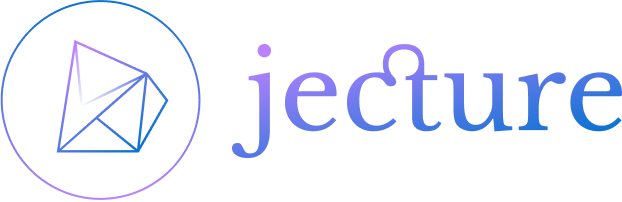
Leave a Reply